|
|
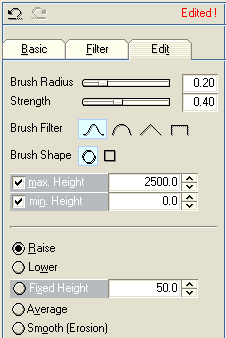
|
| Select the <Edit> tab in the landscape editor to bring the page with the painting tools to the fore. With these painting tools you can directly "draw" in the preview window to modify the height map. Thus you can raise or lower the ground or smooth eroded slopes, for instance.
|
|
|
| Each time you change one of the various parameters on the Basic or Filter side of the dialog it results in a thoroughly new fractal pattern calculated for the height map. This changes when you switch over to the Edit work mode. In the instance you draw into the height map the landscape will not be interpreted any more as a fractal function defined by various parameters but as a simple height map that you can paint on.
|
| If you want to adjust any of the Basic or Filter parameters after painting into the height map the fractal pattern will be recalculated from the start and all modifications painted on the height map will be lost. The "Edited!" label that appears at the top of the dialog when painting in a height map will remind you of this fact. However, it is merely for information (also when loading edited library files), since all modifications can be undone anyway by operating the UNDO button.
|
|
|
| Brushes and parameters:
|
|
|
| Brush Radius - For a round brush this is the radius of the area of influence under the brush (as a fraction of the width of the landscape). For a rectangular brush this value defines the width of the brush (again as a fraction of the width of the landscape).
|
|
|
| Strength - This parameter controls the strength of the effect, for example, how strong and how fast the surface is raised or lowered under the brush.
|
|
|
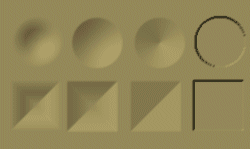
|
| The illustration shows the four different brush filters, in each case applied with the Raise function on a flat plane (Random switched off on the Basic side of the landscape dialog).
|
| The top row was "painted" with a round brush and the row below with a rectangular brush. In general the round brush with the bell-shaped filter (on the top left in the illustration) shows the best results as it provides the smoothest transitions towards the edges.
|
|
|
| Brush Shape - round or rectangular.
|
|
|
| Minimum and Maximum Height - If you don't want to exceed a particular minimum or maximum height when applying the painting functions then switch on the corresponding option. At the start the Peak and Ground Level parameters from the Basic side of the dialog are entered automatically when switching over to the Edit side. But of course you can input any appropriate height within the world's limits of ±16,000 units.
|
|
|
| Brush Effects:
|
|
|
| Raise - The area beneath the brush is raised.
|
|
|
| Lower - The area beneath the brush will sink down.
|
|
|
| Fixed Height - You can specify a fixed height up to which the area under the brush will be raised or lowered.
|
|
|
| Average - This function levels out the area under the brush. The surface will be smoothed without removing to much detail.
|

|
| In this example the Average function was used to carve out steps in the slope by settings "points" with a rectangular brush. For further examples of use see the tutorial on landscape design.
|
|
|
| Smooth (Erosion) - Smoothes away the rough edges on a surface.
|


